| Line 5 was replaced by lines 5-6 |
| - [The left part of the SEA client ist blank|SeaHelpBlank] |
| + !The left part of the SEA client ist blank |
| + Quit the client by closing the window and start a new client. |
| Line 7 was replaced by lines 8-52 |
| - [I can not drive the magnetic field from SICS|SeaHelpDrive] |
| + !I can not drive the magnetic field (or any other SE object) from SICS |
| + The command is |
| + {{{ |
| + drive mf <value> |
| + }}} |
| + |
| + If you get the following message: |
| + {{{ |
| + Cannot find mf to drive |
| + ERROR: cannot run mf to 6 |
| + }}} |
| + then SICS has lost the link to SEA. Enter |
| + {{{ |
| + connect_sea |
| + }}} |
| + from a SICS client. If this does not help, it may be that |
| + the proper device is not selected in SEA. |
| + |
| + !The needle valve control is unstable |
| + * If you are in automatic mode, switch to controlled mode, and |
| + select the flow by hand (a good flow value is selected when the |
| + heater power at 10 K (stable) is about 0.15 W. |
| + * If you are in controlled mode, you might need to increase the "flow int" |
| + value (to 10 or even 100 sec) and change the pulse length. |
| + * You might also consider to work in fixed mode (after having found |
| + a reasonable needle valve motor position) when not changing |
| + the temperature over a long time. |
| + |
| + !Restarting SEA |
| + Restarting the SEA client is sometimes a good idea when problems |
| + arise. Restarting the SEA server is rarely necessary, but might also |
| + help. From the instrument account enter |
| + {{{ |
| + monit restart sea |
| + }}} |
| + to restart the SEA server. Normally, restarting the SEA server does |
| + not harm the instrument program. However, when the SICS server is in |
| + Driving mode, the objects linked to SEA may be lost. In this case |
| + just enter |
| + {{{ |
| + connect_sea |
| + }}} |
| + on the SICS prompt. |
| + |
| + |
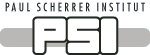

 LIN
LIN