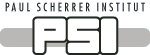
|
RITA2SpecialCommandsAndProcedures |
|

SINQ LIN LIN
SINQ Wiki
This Page
Referenced by
Wiki Info
JSPWiki v2.0.52
|
|
This is version 22.
It is not the current version, and thus it cannot be edited. Quick helper for RITA-2 and SICS.By Christof Niedermayer and Jari í Hjøllum
Log inLog in on the linux user system rita2 1) Log in as user: rita2 (password) To log in to the rita2 machine through ssh do: 1) In console write "ssh rita2@rita2.psi.ch" and enter your password. To log in to SICS at RITA2 remotely you have to be able to start (using java) the "The SICS Command Line Client" which can be found at: 1) Go to: http://lns00.psi.ch/ 2) and choose "The SICS Command Line Client"
The SICS Client
To start a sics client: 1) I a console write "sics &" To connect to the SICS server at RITA-2 do 1) In the client click Connect and choose RITA-2 from the list. Alternatly you can choose local or spare if you are located at the RITA-2 instrument computer. To authorize yourself: 1) In client click "Authorize" and enter: a) rita2user (password) b) lnsmanager (password)
sixsix is an alternative to the standard Java SICS commandline client. Why an alternative SICS client? • It is much faster • It does not need the X window system • It connects automatically to the instrument if you are logged into the instrument computer
Viewing and plotting dataTo be able to view your data you have to start two more programs in a console, namely sansstatus (PSD Display) topsistatus (Display of Intensity versus scan parameter))
Current PSD image can be viewed by sansstatus In sansstatus window connect to rita2 This is only for viewing purposes. With the mouse you can select a rectangular box, for which the toal counts and the center of gravity are calculated. This has to be used to determine the position on the detector during Christian Bahls ca and oma alignment procedure.
PSD count is controlled from within SICS Client window e.g, co ti 10 (counts for 10 s) co mn 10000 (counts for monitor 10000) If display is not working properly execute load display in SICS Client window.
Online scan data are displayed by program topsistatus (which is then referred to as MORPHEUSSTATUS) In topsistatus window connect to rita2
After a scan the center of gravity is calculated by the command peak. The motor can then be driven to the COG value be the command center.
WindowsNote that topsistatus displays the content of window 5. To view the window values type windows. To set window number A type windowA x1:x2:y1:y2 e.g. window5 60:85:30:100
Batch filesTo see the batch file path: 1) In the sics client write : "exe batchpath" To change the batch file path: 1) In the sics client write : "exe batchpath newpath", e.g. "exe batchpath /home/rita2/batch" To write a batch file: 1) Make a text file, e.g. ">kate test01.job &" 2) Write the regular commands directly into the text file, as you would have done at the client. 3) Save the file at the batch path (see above) If you do this from the computer next to the experimental area, make sure that you are logged on as user rita2 on rita2.psi.ch and not as sinquser on pc4697. If you have to open a new window just follow the login procedure above. 4) In a sics client write : "do test01.job"
Listening to the activityTo listen to the activity on the spectrometer, open a client and run > config listen 1 To turn it off again, type > config listen 0 Of course this command can also be run on a already open client.
> commandlog tail x shows the last x sics message lines up to a maximum of 999 lines, allowing you to check for errors from any sics client.
Simulation ModeBefore running the batch file it should be tested in simulation mode. In a console open a new sics client and connect to RITA-2-SIM. To synchronize the instrument parameter execute the command sync
Alternatively use six -s
2-axis and 3-axis modeThe spectrometer can be run in two modes, 2-axis and triple-axis. There are 2 triple-axis modes: ki and kf. Usually the kf option is used. There is one 2-axis mode: elastic. To read which mode the spectrometer is in write > tasub const To change the mode write for instance > tasub const elastic
HDF ViewerTo view the content of saved hdf files use hdfview
"Remoing"For PSI motors (monochromator motors omm (a1), 2tm(a2), cum) and encoded RISOE motors (2t(a4) and 2ta) repositioning should be done by the command sp, which changes the softzero value. sp motorname value, eg. sp omm 37.07
Repositioning of unencoded RISOE motors (all other motors) can be done by the command motorname putpos value, e.g. oma putpos 74.17 (This is however at the present state of development not working properly for all motors)
To list all the parameters of a motor type motorname list The parameters can be changed in the following way motorname parameter value e.g. ca5 softlowerlim -200
RITA modesritamode flat drives all ca to zero (also oma is driven to 0) To drive oma to the proper value you have to define Ef dr ef 3.7 ritamode monoim (monochromatic imaging mode) ritamode focus (focusing mode)
Caution !!!!!!!!!!!If you are in one of these modes and you want to scan one of the analyzer motors, the scan command always calls the routine for setting the analyzer for the present Ef and thus you will not be able to scan the motor. As a preliminary work around of this problem Jari introduced a new mode called none. ritamode none (used to do alignment)
Threshold for PSI counter boxThe PSI counterbox is accessible from sics. The following commands are available.
el737 getthreshold 1 reads the current threshold el737 setthreshold 1 value sets a new threshold. Typical values are 20 to 50. This threshold prevents collecting background data in case of no beam or a very low beam. The analog in TASCOM was the command CIBO and manual setting of the box.
Temperature controlIn a console start sea (sample environment application) In sea window select the cryostat / device in use. e.g DISE for the Risoe Displex E
In sics temperatures are changed by run tt 50 (just sets the temperature without waiting, control is given back to sics immediately) dr tt 50 (waits for temperature to be stable. Stability criteria and settling time can be changed in sea window)
A summary of the commands is found at
http://lns00.psi.ch/sinqwiki/Wiki.jsp?page=NewTasSyntax There you also find a detailled discription on how to align a single crystal (chapter UB matrix stuff).
Advanced stuffA small TCL guide is found at:
http://users.belgacom.net/bruno.champagne/tcl.html
To start the sics server : 1) Log in as user: rita2 (password) 2) In a konsole write "SICServer rita2.tcl" NB: This should not be done unless you know exactly what you are doing, as the instrument computer is set um to start new sics servers whenever some of the predefined are missing.
To check for SICServer instances already running: 1) In console write : "pgrep -l SICS" To kill all SICS server processes (think about what you are doing): 1) In console write: "killall -TERM SICServer"
New way to start the SICS server (which is now controlled by a daemon)
monit status (shows status of sicsserver) monit summary (not as detailled as status, but more concise.) monit (starts daemon, which kicks on all necessary processes) Other monit commands: monit status sicsserver/all/somethingelse monit stop sicsserver/all/somethingelse monit start sicsserver/all/somethingelse monit quit monit -h
Switching to TASCOM (hopefully not needed)
If you want to switch to TASCOM, stop the Sicsserver monit stop all monit quit Log into rita2 as user tascom and enter your password ********* startserial (starts necessary portserver) startecs (starts tecs for temperature control)
If you want to switch back to SICS quit tascom and kill the portserver Look for process Serportserv, notice its PID and execute:
kill -9 PID
This particular version was published on 06-Aug-2009 11:06:57 UTC by Niedermayer. |